Lightboxes
Creating a Lightbox
Click on the plus icon from the menu bar on the left to view the Lightbox panel. From here you can view existing lightboxes or create a new one.

To create a new lightbox, enter the lightbox name, and click on the Create Lightbox button. The lightbox will appear under “Saved Lightboxes” below. To make it the default lightbox, click on the star symbol to the left of the lightbox name.
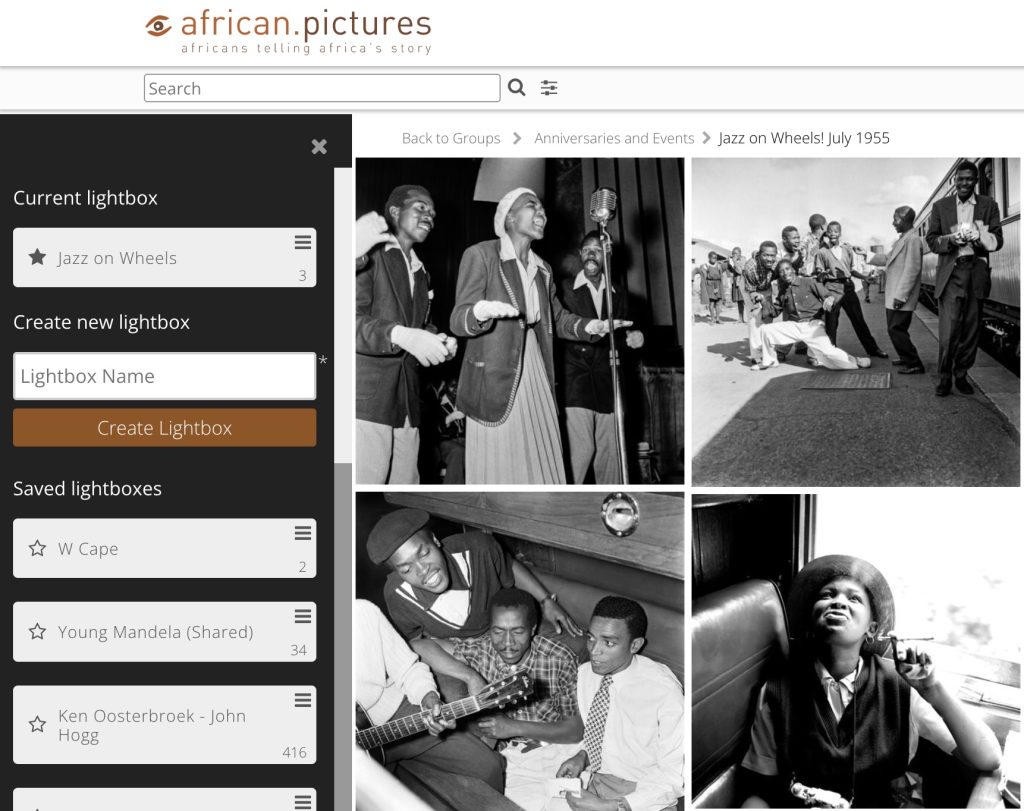
Another way to see your lightboxes is via the main menu using the icon with three horizontal lines, top right. From the menu options click on the "Lightbox" link, this will then bring up a list of your lightboxes if you have any. Your current default lightbox will be shown at the top, and saved lightboxes if you have any will be shown below the "Create lightbox" button.

To the right of the lightbox name you will see the mini-menu symbol. The menu icon within each lightbox will open the lightbox context menu, this will enable you to:
- Open the manager
- Open the panel
- See or add notes
- Rename
- Clone
- Delete
- Share the lightbox
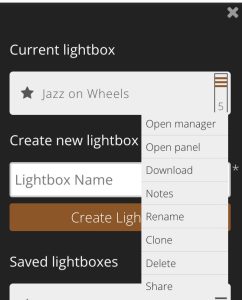
Adding Assets to a Lightbox
To add an image to a lightbox, move the mouse over a thumbnail, and click on the plus icon to add it to the lightbox of your choice.
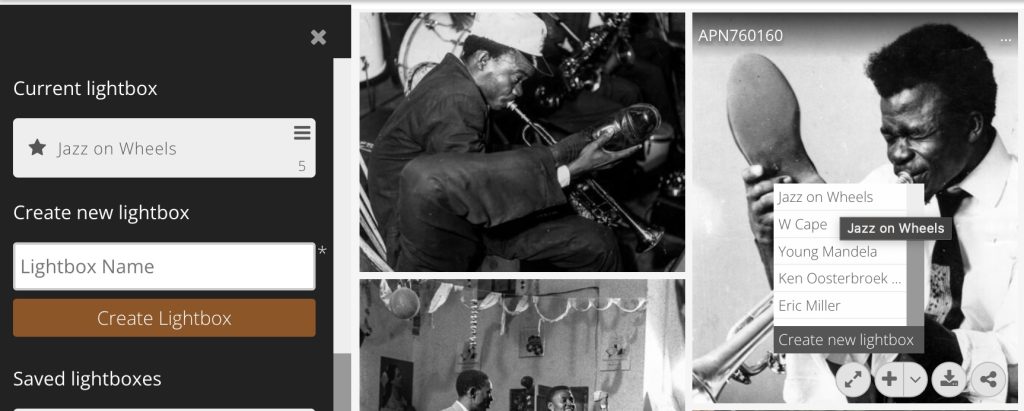
You can also do this in the preview window.

Or, from the lightbox menu you can click on “Open panel” to view the lightbox in a panel to the left of the screen. When this is open, you can drag images from the search results above into the panel to add them to the lightbox.
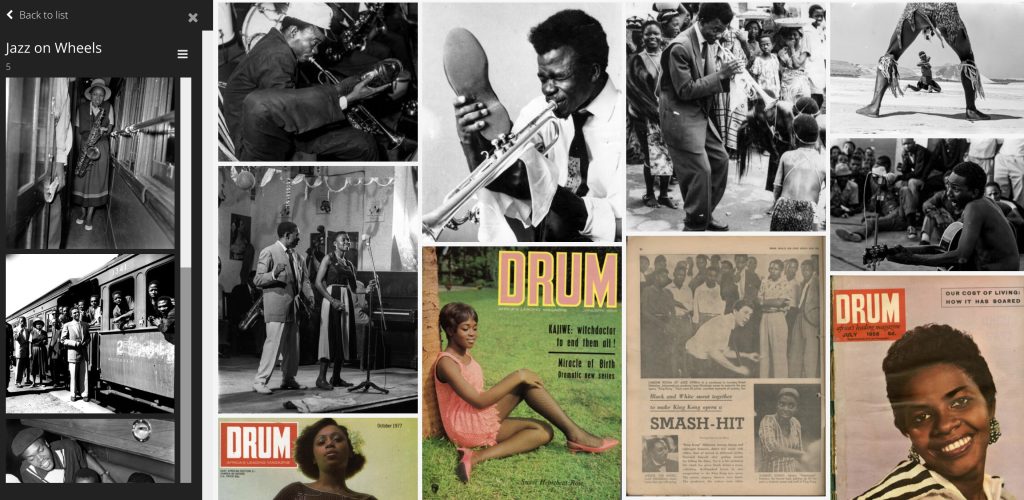
Lightbox Manager
Use the lightbox menu to select the lightbox manager.
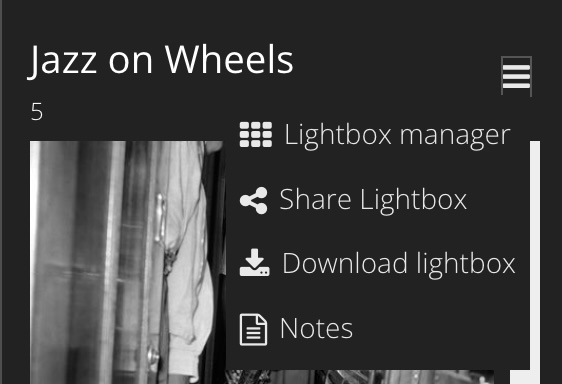
In the lightbox manager, you can select one or more images by clicking in the white circle at the bottom left of each image. After doing this, the following options will appear on the left
- Copy to lightbox
- Move to lightbox
- Delete selected
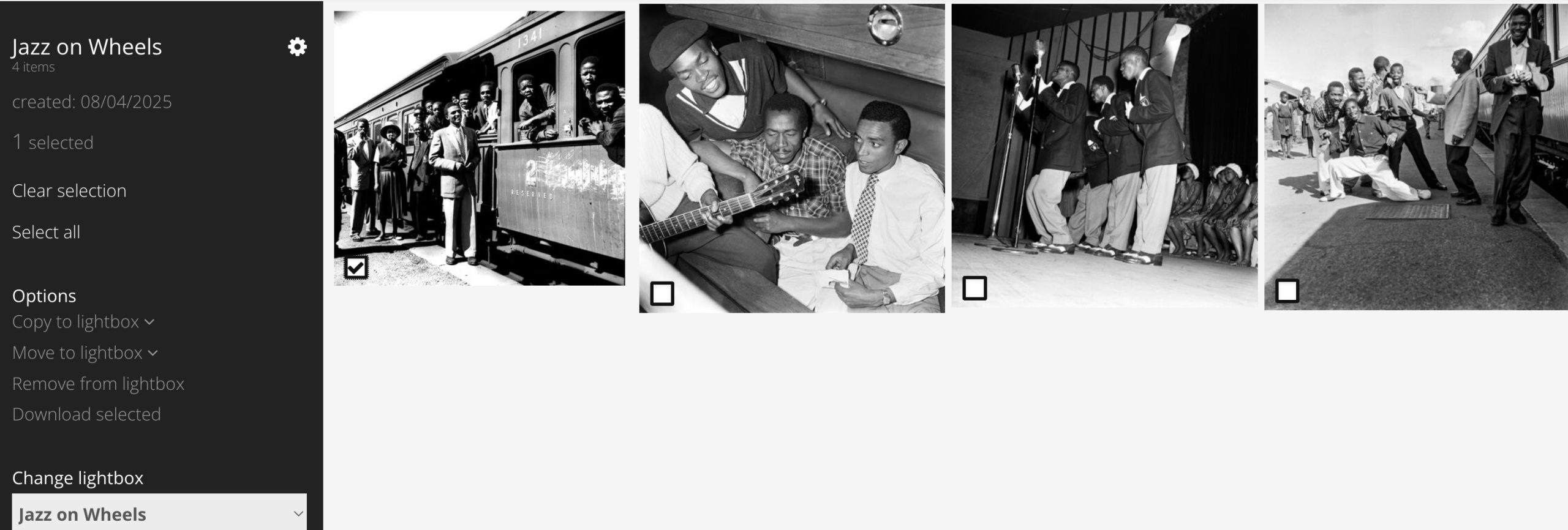
Clicking on the copy or move options will display a list of lightboxes so that one can be selected.
You can rename, delete, clone or share a whole lightbox by clicking on the cogwheel icon at the top of the lightbox area.
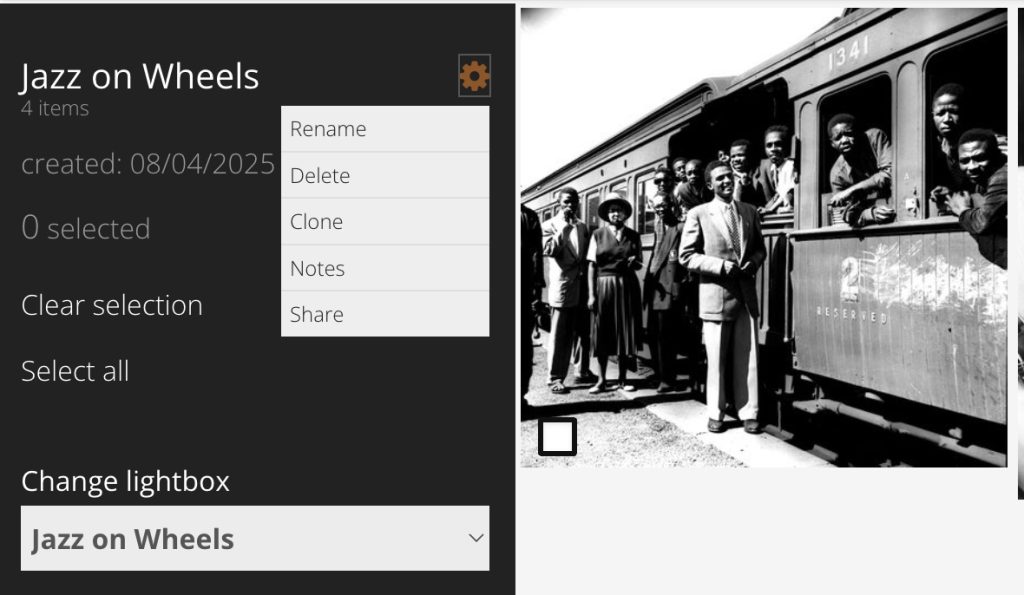
Request to License images
Once you have selected the images you wish to license, please share a lightbox link with Kate on pictures@africamediaonline.com. She will then issue an invoice for payment by credit card or EFT. Upon payment you will receive the high res files. Read more about licensing here
Support
Contact: pictures@africamediaonline for assistance in finding and licensing images
